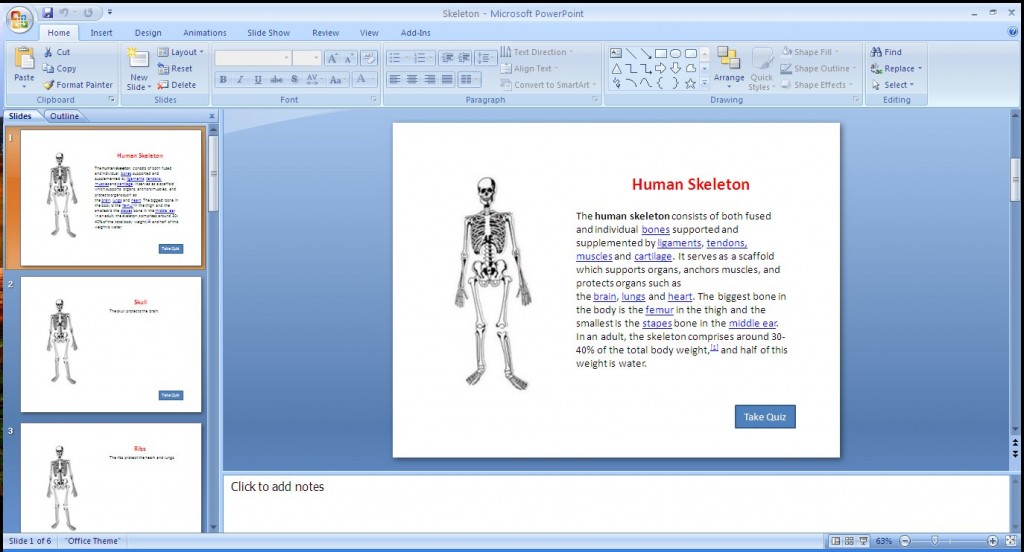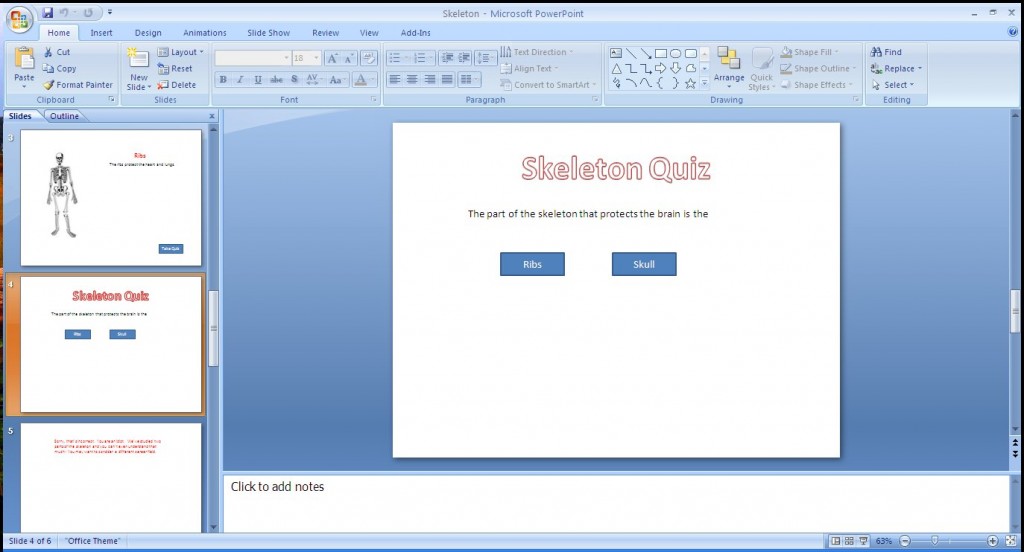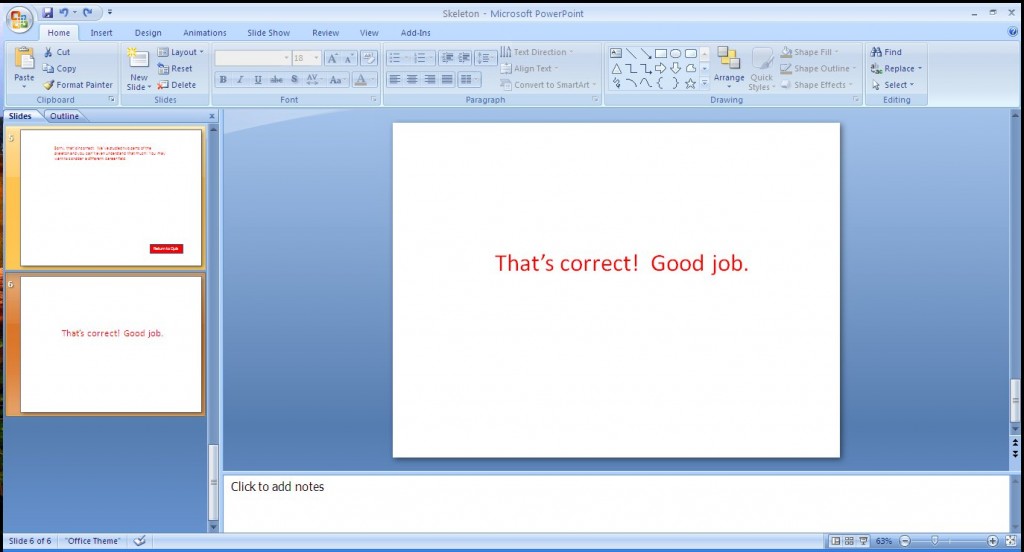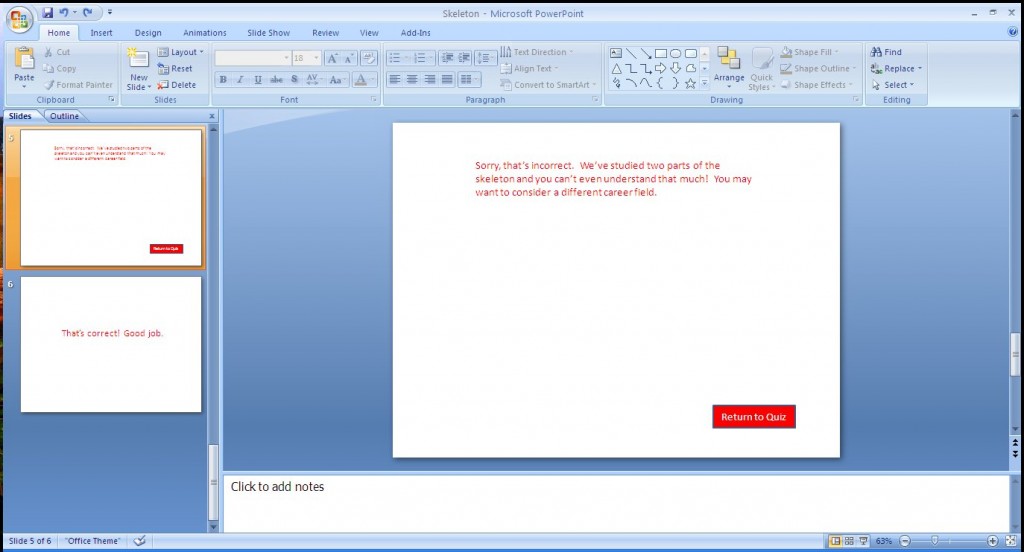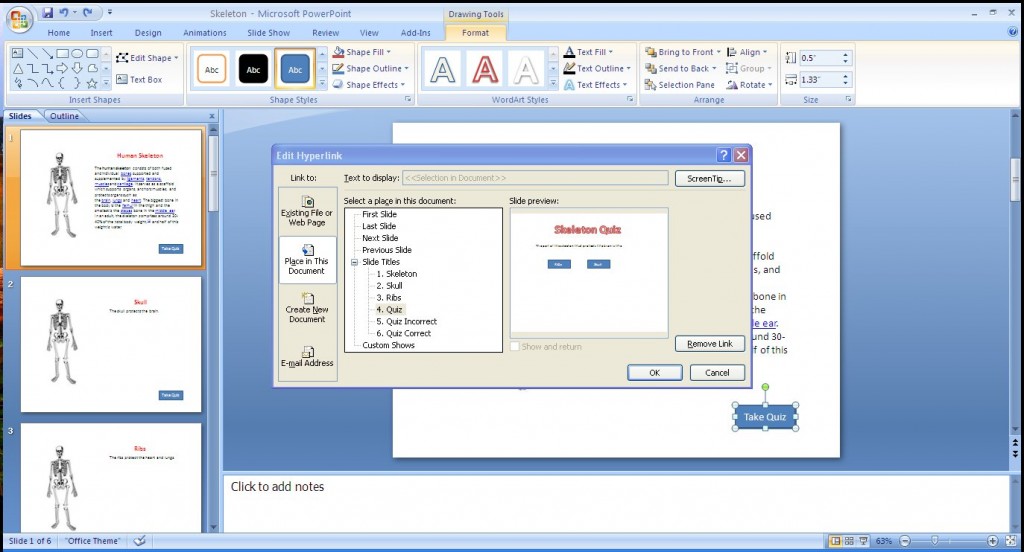Linear versus Non-linear PowerPoint
If you think of most PowerPoint presentations that you have seen, I would venture a guess that most (if not all) have been linear. In other words, the presenter went from Slide 1 to Slide 2 to Slide 3, and on and on until you probably fell asleep somewhere in the middle. Linear PowerPoints “follow a straight line” or simply go through the slides in a numerical fashion. Nonlinear PowerPoints on the other hand, are very different. It allows you to navigate through the presentation in any manner by jumping from slide to slide as needed. Nonlinear PowerPoints are more like wikis that can have different results based on what you click or how you want to explore the presentations. Simply put, non-linear PowerPoint presentations are more interactive!
An example:
Say you are doing a presentation and you have 10 slides in your PowerPoint (PPT). In your presentations you talk about three things, Topic A on Slide 3, Topic B on slide 5 and Topic C on slide 7. Now, on slide 2 of your PPT, you have an overview listing the three topics you are going to cover.
In a linear PPT, after talking about the overview, you would have to click next to go to slide 3 and present Topic A and then click through slide 4 BEFORE getting to Topic B. From there you would then have to click through slides 5 and 6 BEFORE getting to Topic C. This is great if you wanted to present the topics in order but what if you wanted to skip right to Topic C because someone asked you a question? Or perhaps you created eight topics because you were unsure which ones you would need to cover. You need a quick method for navigating through the slides.
Presenting Non-linear PowerPoint
Here is an example PPT on the skeleton system that I am presenting to a class or group. This introduction slide (SLIDE 1) shows a graphic of the skeleton, some links and then a button at the bottom that says TAKE QUIZ.
When you are in presentation mode and you click on the Take Quiz button, you are then taken to SLIDE 4:
On this slide we are asked the question, “The part of the skeleton that protects the brain is the.” Now, we know that the correct answer this the Skull. What I want is to do is if the person clicks on the CORRECT answer, I want PPT to display SLIDE 6 but if they pick the WRONG answer, then display SLIDE 5.
You can also see from the “WRONG” slide that there is a button to RETURN TO QUIZ.
Creating A Non-Linear PowerPoint
- Now that I’ve shown you an example, here is how you create your non-linear PPT.
- Create all of your slides first, including the CORRECT and WRONG slides
- Go to your quiz slide and create the question and two “answer buttons”
- Right click on one of the buttons and select Hyperlink
- When the hyperlink dialog box appears, select “Place in this document”
- Select the Slide that you want to show when the button is clicked.
That’s it! It’s that simple. Just a note that you may want to show the PPT in kiosk mode to disable how users move through the slides but that is up to you.
Let me know what you think and how this works out for you.