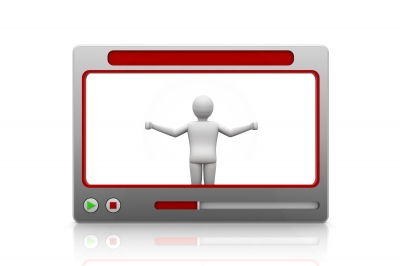The Need for Creating Training Videos
As educators, we are always looking for ways to help our students. I frequently hear teachers saying things like, “I wish I could record what’s on my screen for my students” or “I wish I could show a video of me using this software” or something along those lines.
In business, there is a constant need to create video captures of computer screens. From how to use a particular piece of software or how to navigate the company’s network. New employees need training while those who have been around for a while need reminders.
Now, there are tons of videos out there on places like YouTube and different websites. But, often times these are of poor quality or may not focus on your specific needs and the needs of your company. So, what do you do? You need a method of capturing what is happening on your computer screen. I know what you are saying, that is too difficult and too expensive. Not true! Let me introduce you to screen casting.
What is screen casting?
According to Wikipedia, a screencast is “ a digital recording of computer screen output, also known as a video screen capture, often containing audio narration.” Simply put, screencasting, is recording what is happening on your computer screen and turning it into a digital movie. This means every window, every click, every time you pull down a menu or anything that you do or show on your computer is captured and recorded. In addition to this, you can narrate what you are doing on the screen. By combining what you are doing on the screen and the narration, you can create a quick tutorial for your students or customers.
How to create a screencast?
First you need some software to create a screencast. If you are on a Mac, I highly recommend Screenflow. This is an easy to use program that allows you to create professional looking screencasts. My good friend Andy Traub has a nice overview of how Screenflow works on his website.
If you are on a PC I recommend two methods. Camtasia Studio is a great product for recording professional looking screencasts on your PC. While pricey, it does deliver on it’s features and functionality. Another option, especially if you are just starting out is CamStudio. Camstudio is a free screen capturing tool but it has limited options and functionality.
Finally, there is a really cool Web 2.0 tool that I like to use called Jing. Jing is cross platform and allows you to also quickly create screencasts for free provided they are less than a few minutes. If you purchase an upgrade, you can record longer versions and then upload them and share online.
What to do when you are done recording.
Once you have recorded your screen cast, you can upload it to YouTube and then embed it into your website, blog, wiki or course. You can use it as part of a series and sell it to customers or as part of a training series. The possibilities are really up to you.
Conclusion
Screencasting allows you to quickly create:
- software tutorials
- website tours
- training videos
- supplemental materials for courses
So, try it out and let me know what you think.